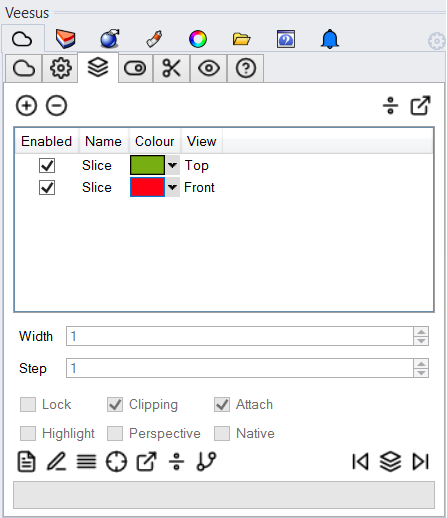Rhino
Slices are a way to quickly visualise a section through the point cloud(s). Slices can only be created on orthogonal views and not on the main perspective view unless using the Two Point Slice :
![]()
The slice is visualised in the viewing windows by a solid line passing through the data.
Above and below the line are dotted lines representing the width of the slice.
The slice can be manually moved by clicking and dragging the solid slice line or by stepping through users defined distances using Step Slice icons.

Note: A slice is applied to the currently active view when added.
It is possible to have multiple slices active at any one time, so long as they are not in the same view.
Each slice has the following properties:
- Enabled - turn slice on/off.
- Lock - prevent slice from being moved.
- Colour - select individual colour.
- Name - meaningful names can be applied.
- Width - in units of current document.
- Step - the amount of slice movement.
- Perspective - enable whether you want the slice effect to be visible in the main perspective view.
- Attach - attached construction at the Slice when turned on. Turn off, move slice and construction will stay at previous Slice position.
- Clipping - effect the selected points within clipping.
- Highlight - whether the slice is highlighted at all times.
- Native - allow the slice to also effect native Rhino objects