How Do I Integrate Point Clouds Into Aec Workflows
We know from our dealings with hundreds of architecture, engineering and construction (AEC) organisations, that point clouds have enormous value to offer AEC professionals
How Do I Integrate Point Clouds Into Aec Workflows
We know from our dealings with hundreds of architecture, engineering and construction (AEC) organisations, that point clouds have enormous value to offer AEC professionals
How Do I Integrate Point Clouds Into Aec Workflows
We know from our dealings with hundreds of architecture, engineering and construction (AEC) organisations, that point clouds have enormous value to offer AEC professionals. Yet often, firms are hesitant to move away from the traditional ways of working – partly because they’re unsure how to use point clouds in their workflows. In this blog post, I want to quickly recap the value of point clouds to AEC professionals and suggest the best ways of integrating them into your existing workflows.
Why use point clouds at all?
Point clouds provide AEC professionals with a highly accurate, highly detailed representation of the site they are working on. Their greatest value comes when working on a project that involves an existing structure – perhaps an extension, or refitting components in a building. This is because the point cloud can show you exactly how an existing structure is laid out – down to showing structural elements and M&E components if needed. This means that, rather than working off imprecise drawings based on data obtained from total stations, you can work off an exact digital twin of the space. Measurements can be retaken on the computer, reducing the need and cost of revisiting sites, and scans can often be completed with less manual labour than surveys using total stations can be.
Because you’re working from such detailed data, the risk of a design not fitting in the real world is greatly reduced. Rework on projects is minimised, and ultimately your construction project stands a greater chance of being completed on time and within budget when you work with point cloud data. Now on to the main question: how do you integrate point clouds into your existing workflows?
Step 1: capturing the data
The first step is to actually generate a point cloud for you to work with. There are multiple options for achieving this: you can invest in your own scanner and take your own scans, hire a scanner to use yourself, or hire a third party to come and complete your scans for you. They all have their own benefits and advantages, but the key is that you capture your scans at the same time you would complete the rest of your survey work. Just take the scanner along and, either alongside or instead of your total station work or hand measuring, complete the scan.
Because of the way LiDAR scanners work, it can be much quicker to collect a scan than to complete a survey with a total station; it’s almost always quicker than hand measuring! The one key bit of advice here is to make sure that you’ve captured as much as you can. If you scan everything the first time around, you’re less likely to need to come back to the site. If you have multiple projects taking place on one site, you may even be able to use the same scan data for all those projects, making for an even more efficient process.
Step 2: preparing the data
While data from a total station can be exported as a CSV file and imported directly into a CAD tool like Rhino or SolidWorks, point clouds do require an additional step known as registering if you are working with two or more scans. There are lots of great resources to help you register your point cloud data, but the principle is that you’re making sure your separate scans join up together properly to give you a complete scan of your site. This is an additional step in your workflow that needs to happen after you’ve completed your scans, and before you try to use the data. That said, the time savings you can see in other parts of your workflow – especially capture – mean that even with this additional step in the process, point clouds can still speed things up overall.
Step 3: importing the data
Just as with data from a total station, your point cloud data must then be imported into your 3D CAD tool for you to use it as the basis for your designs. This is where, traditionally, most companies have found a major roadblock – the size of point clouds often makes them impossible to use in CAD tools.
Some workarounds that are used include taking snapshots of your point cloud data, and importing those into your CAD tool; another is to reduce the density of your point cloud – essentially reducing the resolution by reducing the number of points in the cloud.
Both of these workarounds do enable you to get the data into your CAD tool, but also often eliminate the advantages of point clouds – the precision and completeness of information they provide. So, what can you do instead?
We created our software to solve this very problem and to enable you to work with point clouds in your design workflows without time-consuming workarounds that devalue your point cloud data.
Step 4: using the data
Once your point cloud data is in your CAD software, its applications are many. Firstly, you can use the data to accurately measure your as-built spaces (you should also be able to do this with most LiDAR scanner software, and our own Arena4D). The right software will let you calculate lengths, angles, and volumes using your point cloud data.
You can also convert various elements of your point cloud into vector drawings if needed, to better integrate that data with your designs. Our software even lets you run clash detection against your point cloud data and your design, showing you where the two overlap so you can adjust your designs accordingly.
Another use for the point cloud data is to enable you to add extra detail to your designs. If working on a heritage building, for instance, you may need to design components that have a very specific appearance. Point cloud data can show you exactly what the existing structure looks like, giving you a great starting point for making your own designs match.
Veesus plug-ins: bringing point cloud data to leading CAD tools
Veesus software is powered by unique technology that enables you to view point clouds of any size effortlessly, even on standard computer hardware. Using that technology, we’ve built plug-ins for McNeel’s Rhino, Dassault System’s SolidWorks (and are working on one for Autodesk Revit) that enable you to view and work with point cloud data natively in those systems.
With our plug-ins, you can add point cloud data to your design projects as easily as you could data from a total station – meaning that your projects will benefit from the added detail and breadth of the point cloud data. It means that adding point clouds into your design workflows can now be done without having to cut corners, or having to invest in expensive computer hardware, realising the full potential of the point cloud for AEC professionals.
If you’d like to give our software a go, you can head to our downloads page and try our plug-ins for free for 14 days. And if you need extra guidance on how best to add point clouds to your workflows, our team is always happy to give you advice.
Headline image courtesy of Courts Engineering, a Veesus customer.