Zappcha 3.0
Zappcha enables users of Pro iOS devices (including the latest iPhone 13 Pro and iPhone 13 Pro Max) to scan objects around them and turn them into point clouds
Introducing Zappcha
At Veesus, we’re proud to have played our part in making point cloud data more accessible to designers and other professionals in a whole range of industries.
Zappcha 3.0 – Point Clouds Just Got Even Better
Hopefully, by now you’ve seen Zappcha being talked about in various forums and on social media. For those who haven’t seen it yet, Zappcha enables users of Pro iOS devices (including the latest iPhone 13 Pro and iPhone 13 Pro Max) to scan objects around them and turn them into point clouds – which they can then view on their device, and share with others online. It’s great for playing around with (we’ve had great fun scanning our offices, local fountains, and our cars) but it’s also a handy tool for professionals who work with point clouds – especially when combined with our cloud storage platform, the Zappcha Cloud.
We’re very proud of Zappcha, but we’re also constantly working on ways to improve the app. And we’re thrilled that our second major update to Zappcha has now been released, with a host of new features – including active filtering, burst mode, unlimited scan size, geo-referencing, and high contrast. In this blog we’ll talk you through these new features. But if you’re in a hurry, you can check out our summary video here.
Active filtering: cleaner point clouds
The LiDAR scanner in your iOS device works by firing lasers out in all directions. Those lasers bounce off objects and return to the scanner – making a point. Of course, this means that when you scan an object, you’ll invariably pick up some points from things nearby that aren’t part of what you’re scanning – or noise, as the professionals call it. Active filtering removes most of that noise so that your scan only includes the object you’re scanning. Here’s the difference it can make to a scan:

A bench we scanned without active filtering…

…and the same bench WITH active filtering.
You can still scan with active filtering off if you want, or Zappcha can show you the points that it’s filtering out while you scan by colouring them in red (as below).

Here you can see all the data that active filtering is removing from the bench in real time..
Active filtering makes it easier to capture great scans of the things you’re interested in, without the extra information you aren’t. You can see a video demo of it here.
Burst mode: greater control for high quality scans
We designed burst mode to give you greater control over your scans, to increase the quality of the final point cloud.
Capturing more than twice the number of points per frame than scanning mode, burst mode lets you choose when to scan (rather than scanning continuously, which is how a regular scan works), letting you build your point cloud from a series of snapshots of the object you’re capturing. You can select the scanning depth too, to eliminate background data you don’t want. Burst mode is perfect for creating high-quality, tightly defined point clouds of smaller objects and areas. To see it in action, watch this video.

A car wheel we captured in scan mode…

… and that same wheel captured using burst mode. Note how much sharper the image is…
Unlimited scan size
We’d previously increased the limit of the scans you can take using Zappcha to 100 million points – but now, the only limit to the point clouds you capture is the available space on your device. It means that whatever you’re planning to scan – even if that’s your entire house, garden, or office block – you won’t find Zappcha holding you back!
Of course, as your scans get larger, you’ll find that storage may become an issue depending on what your device is capable of. If you need it, you can always sign up to the Zappcha Cloud, which gives you the ability to store scan data in the cloud, view it via a browser, and even share it with others via email. Plus, users of our professional point cloud software can load and save point clouds from and to the Zappcha Cloud.
Geo rerefencing
A feature aimed more at the professional users of Zappcha – all point clouds captured in Zappcha now automatically align North and can be geo referenced. That means that the point clouds contain their real-world orientation and position. A geo referenced point cloud can be easily overlaid on a map in an application such as Arena4D, appearing in its correct position and orientation without any user manipulation. Point clouds are also easier to import into a geographical information system, to be used for purposes such as urban planning, deformation measurements, or even cultural heritage projects.
High contrast
We’ve all faced the pain of using screens in bright light (especially now so many of us are working from home, or the garden!) and Zappcha users have been no exception. We’ve developed a high contrast mode for Zappcha that makes it much easier to use in bright sunlight, making scanning items in the daytime – even when the sun is out – much easier.

The screen normally…

…and with high contrast mode enabled
User experience upgrades
We’ve been putting a lot of effort into how Zappcha works and feels when you use it. Zappcha can now handle multiple touch gestures at once – so, for instance, you can zoom and move your point cloud at the same time when viewing it on your device.
We’ve also added the ability to view your password as you enter it (always handy when entering a more complicated password on a touch keypad!) and improved how the keyboard appears when filling in data, so it doesn’t inadvertently block fields you’re trying to complete.
Enjoy Zappcha!
We’re confident that our latest updates to Zappcha make it an even more rewarding and enjoyable tool for people to use – whether for fun or for work. And we’re continuing to look out for ways to improve it. So if you’re an existing user with any feedback or ideas for new features, you can always let us know via email. And if you’re yet to become a user, you can download Zappcha from the app store today!